The Google Chrome browser has the enormous advantage of having a huge variety of extensions and applications that feed it with an endless number of functions and utilities in practically any field.
In the current context, with a large number of users demanding online learning, it is convenient to know some of these tools, especially those that can help us in our study tasks and keep us productive for longer.
There are tools for all tastes and colors, so we are going to offer you a selection of the 10 best Chrome extensions to help you in your studies. Let’s get started!
Docs PDF/PowerPoint Viewer
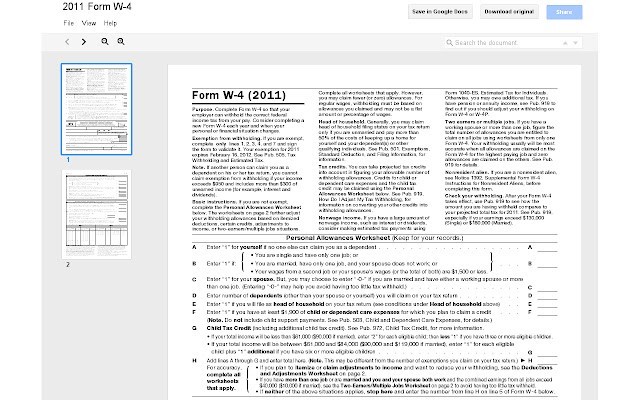
We start with the always useful Google Docs File Viewer, an extension that allows users to automatically preview PDF files and PowerPoint presentations that are stored on their computer or that they have downloaded.
You only have to install it in the browser to tell the extension which files you want to open. It can be used for any document and can be seen in Google Docs and Powerpoint without the need to download it to our computer taking up storage space.
- Download Docs PDF/PowerPoint Viewer
Google Translate
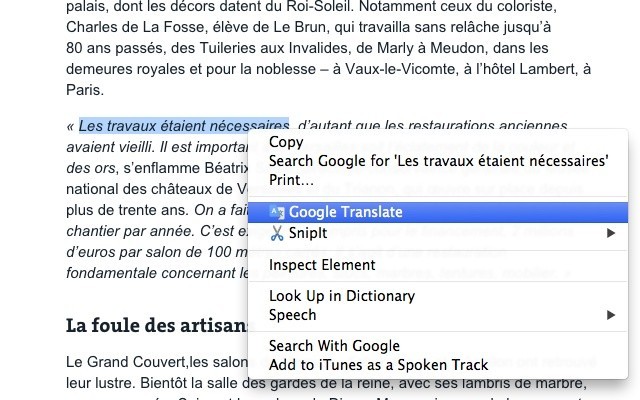
Yes, Google Translate is also available as an add-on version and can be installed for free in the browser.
Using it couldn’t be easier. All you have to do is select a piece of text or just a word, and click on the Google Translate icon below. A perfect tool for those who are studying languages.
- Download Google Translate
Google Dictionary
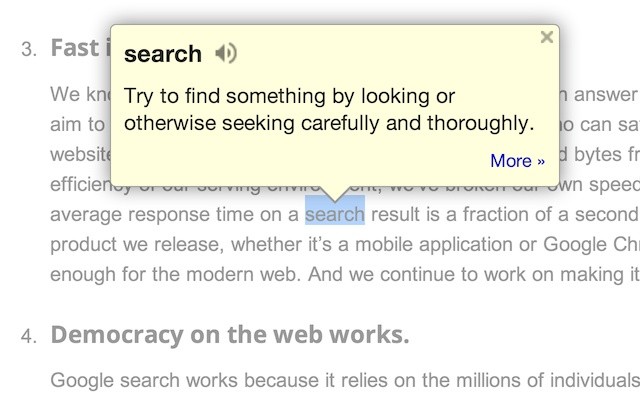
This extension had to be here no matter what, given the importance of this function for virtually any student. The Google Dictionary is a very simple and practical tool with support for several languages up to a total of 18, including Spanish of course.
To use it you just have to select with the cursor the word you want to know the meaning of, and a pop-up window will appear with what you were looking for.
- Download Google Dictionary
Google Scholar
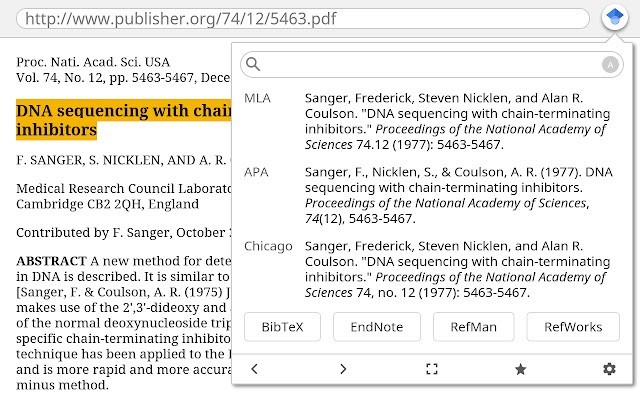
Google Scholar is a search engine that allows users to search for information from several sources at once. This option is quite useful for those of us who have to do some written work that requires us to add bibliographic citations to cite the sources consulted.
The Google Scholar extension, adds a button to the browser for quick access from any website, in addition to transferring our query to the official scholar search engine.
- Download Google Scholar
Daum Equation Editor
Thanks to Daum Equation Editor you can write and edit equations simply and comfortably. The equations that have been written can be saved as text or images to be integrated later into any of our documents or notes that are being worked on.
You can write directly with the characters on the keyboard or use the interface of the menu of symbols that offers the extension, in case the keyboard is short. It is up to the user to choose the most appropriate one for each case.
- Download Daum Equation Editor
Google Docs Offline

This tool does not need too many presentations, its name says it all. If the Google Docs Offline extension is installed, users can access Google Drive to create or edit files without being connected to the Internet.
You can work offline on Google Docs, Spreadsheets, and Google Presentations, in case an unforeseen event occurs, either to review the notes on your way to class while driving or on the bus, or to edit files, even if you don’t have a WiFi network at hand.
- Download Google Docs Offline
LightShot
LightShot is an extension for taking screenshots using a very easy-to-use system since it allows users to select the area of the screen they want to save directly.
You will also find several editing tools such as a trimmer, a pencil, or the option to change the selection color. After making the selection, you can save it locally or upload it to the cloud, print it, or share it through social networks.
- Download LightShot
Auto Highlight
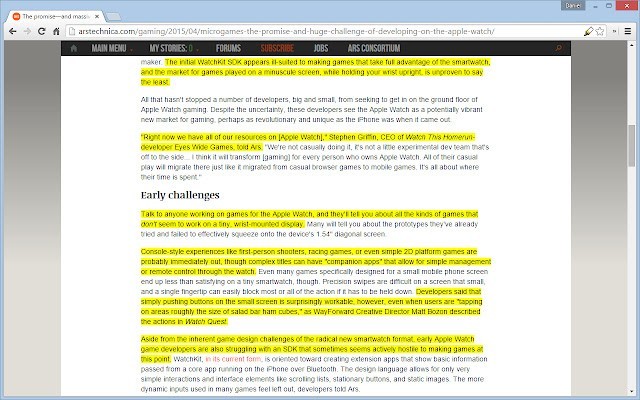
Auto Highlight allows you to highlight the content of a web page as if it were a kind of virtual highlighter. You can also insert reference symbols to enhance the information you want to highlight in the text. Perfect for those of us who need this kind of visual reinforcement when memorizing data.
- Download Auto Highlight
Save to Google Drive
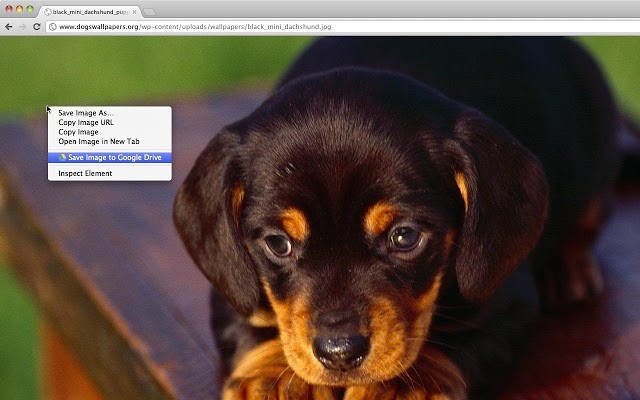
Saving in Google Drive allows users to easily save any content they find on the web pages they are viewing. Whether it’s a PDF document or a few images, we can store it all in our Google Drive account. In this way, you can organize all the content by folders and subfolders for quick and easy access.
Once the extension is installed in our browser, you will have the option to “Save to Drive” by just pressing the right button of the mouse.
- Download Save to Google Drive
Save To Pocket
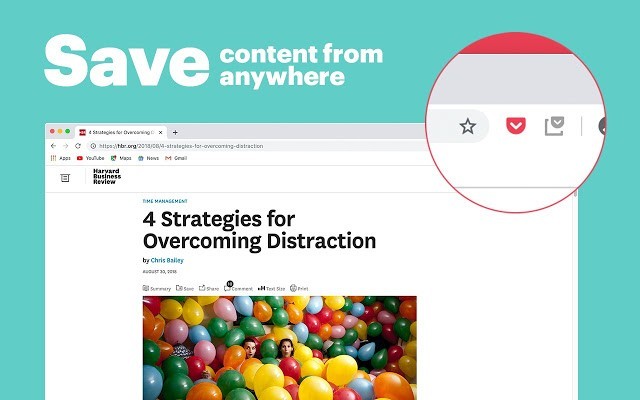
Save To Pocket is an extension specially designed to allow users to save any web page on the Pocket service’s servers for later use. You can store anything you want: web pages, links, images, and files of all kinds.
Not only that, but this extension also offers users the option to synchronize it with any of their devices, and offers suggestions for similar content to the one just saved. A wonder that you should not miss.
- Download Save To Pocket
Up here is our selection of the most useful extensions to help us in our study tasks. We hope you found the information useful. We invite you to use them from today to see if it improves your performance.
This post may contain affiliate links, which means that I may receive a commission if you make a purchase using these links. As an Amazon Associate, I earn from qualifying purchases.

