Whether you need to prepare a video tutorial explaining how a certain program works, want to record yourself playing a multiplayer game or have to explain to a friend or family member how to solve a problem with their computer, it is likely that on more than one occasion you will need to record your computer screen. Luckily, nowadays we have at our disposal great free alternatives that allow us to record our computer screen without too many hassles. Below we review some of the most interesting options for free screen recording in Windows 10 or MacOS.
Loom
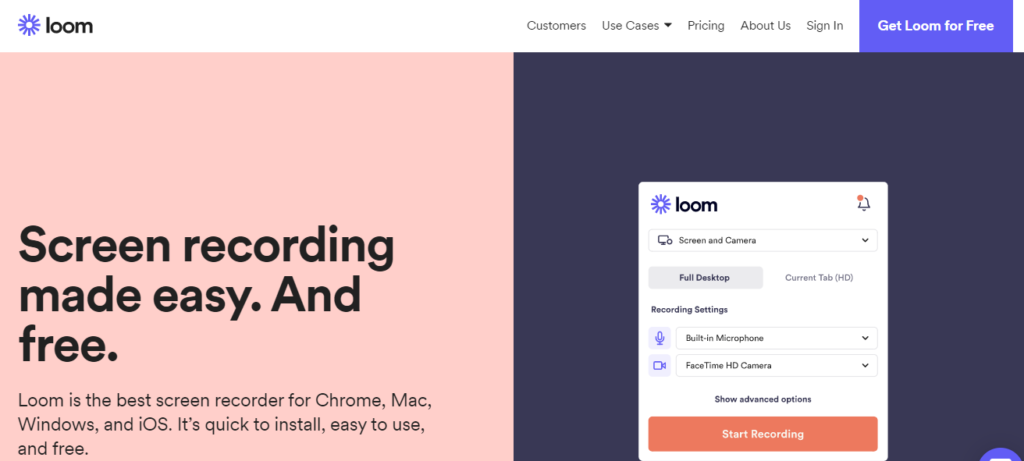
If you are looking for an alternative to record the screen of your computer and also include the image of your webcam, Loom is one of the most interesting options we can find. Available for free and compatible with Mac, Windows, and even iOS devices, the tool allows us to record and share videos with other users in minutes. One of the most interesting features of Loom is the generation of a link to the video so we can share it without having to download it, which saves us a lot of work. This is one of the most popular tools of this type that we can find nowadays.
- Visit Loom
Screen Recorder
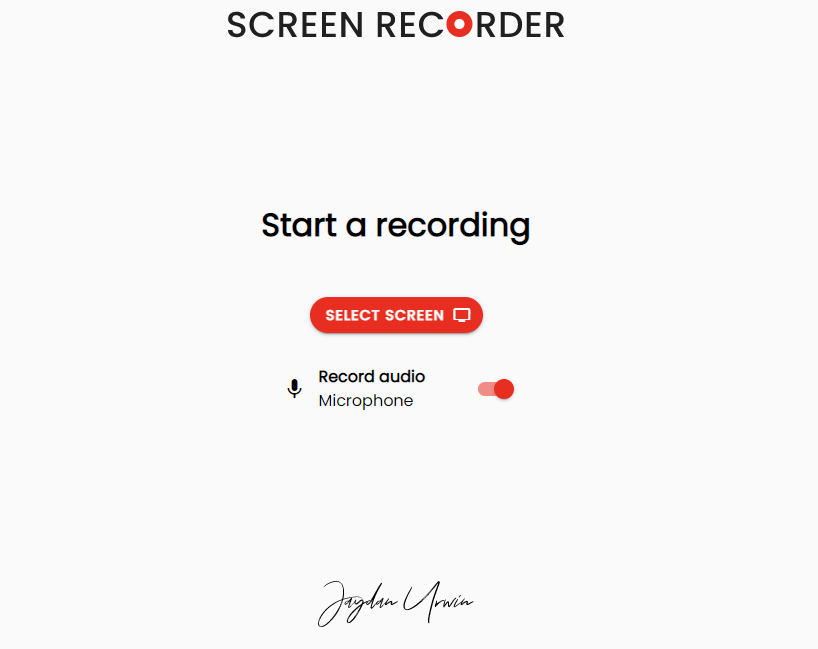
If you need a simple and lightweight tool that you can use from the same browser, Screen Recorder likely is what you are looking for. This is a 100% free tool with no ads that can record what happens in our browser. Among its advantages we would like to highlight the fact that it is not necessary to download anything to use it, there is no need to register and no files are exchanged with the server, so the recordings are private. It also allows us to record the audio of the microphone in case we want to include our voice in the videos. Without a doubt, a very interesting tool for work environments.
- Visit Screen Recorder App
Screenity
Are you a Google Chrome user and can’t live without your extensions? In that case, you’ll like Screenity, an extension for Google Chrome with which you can record and annotate your screen even if you don’t have an Internet connection. In addition to being a free tool, Screenity is an open-source alternative, which is a big plus. Like the previous tool, Screenity does not force you to register and has no recording limits. You can download the extension from the Chrome Web Store.
- Download Screenity
QuickTime Player
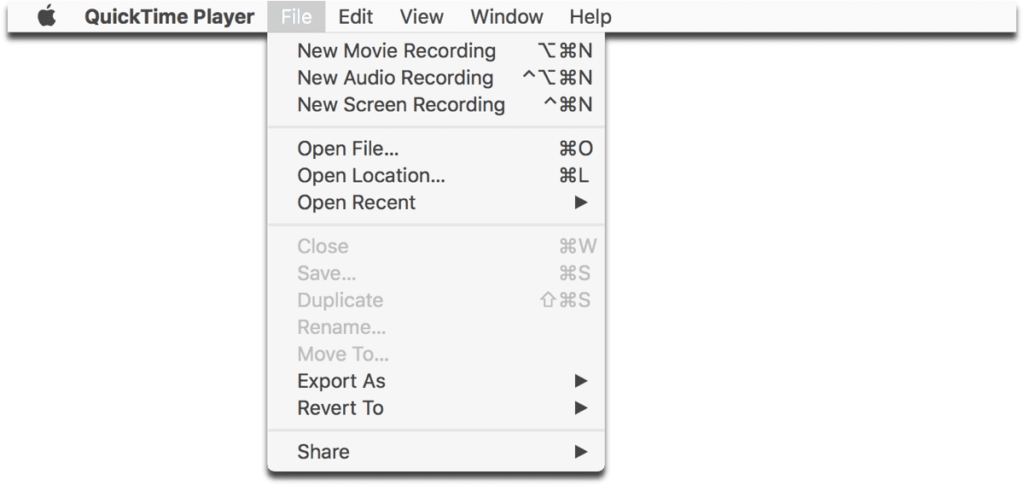
If you are a Mac user and need to record your screen, you can use QuickTime Player, a tool that is natively installed. Once opened, you will have to go to the menu bar and click on File > New Screen Recording. The tool offers several options: we can record the whole screen or only the selected part. Besides, we can also configure it so that mouse clicks are recorded (very useful if you are preparing a tutorial). Without a doubt, this is an interesting option if you prefer to avoid installing third-party tools on your usual computer.
Windows
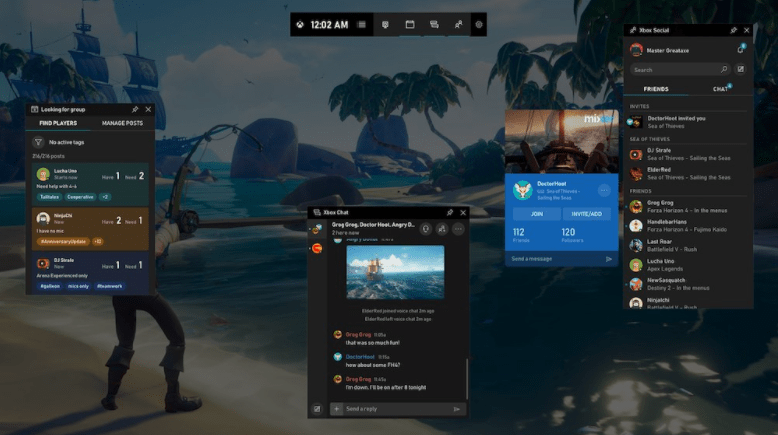
Windows 10 users also have a native alternative when it comes to recording their computer screen, although today it is focused solely and exclusively on the world of games. Known as Xbox Game Bar, the tool is compatible with most PC games and allows us to capture our games to share them with other users. The only drawback is that it does not let us show the desktop or file browser, but this is usually not a problem considering the use to which it is focused. The tool is available for free at the Microsoft store.
This post may contain affiliate links, which means that I may receive a commission if you make a purchase using these links. As an Amazon Associate, I earn from qualifying purchases.

