Facebook launched on November 11, 2020, the Account Center, a tool that unifies the control of Facebook, Instagram, and Messenger accounts. The new feature allows the user to enter the same login credentials in the three social networks and publish stories or posts simultaneously on the three platforms, through cross-publishing.
It also allows the user to synchronize the name and profile photo of Instagram, Facebook, or Messenger to standardize their image in the three environments but maintains the option to use a different user name on Instagram. Check out the following tutorial on how to use the Facebook Account Center.
Step 1: Open Facebook and touch the three horizontal stripes on the menu. Then open the “Settings and Privacy” section and select “Settings”. Scroll down to the bottom and touch “Account Center”;
Step 2: In Instagram or Messenger, the path to the function is also through the settings. Then touch “Account Center”;
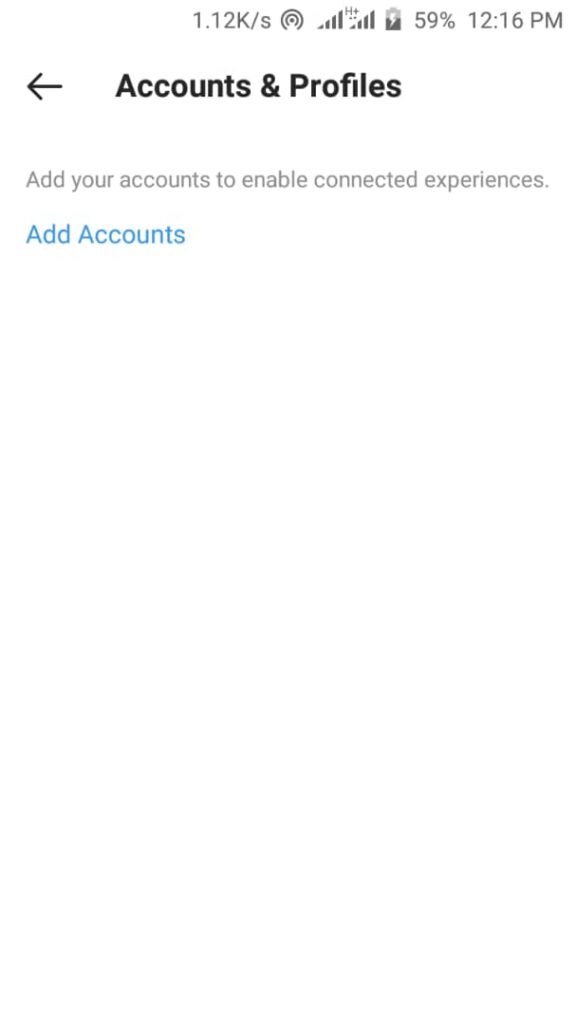
Step 3: Touch “Accounts and Profiles” and go to “Add accounts”;
Step 4: Check the social network data and touch “Continue”. Confirm the account synchronization in “Finish Setup”;
How to Set up Account Synchronization
All the actions listed below can be done by the Account Center of any of the synchronized social networks – Facebook, Instagram, or Messenger. The step-by-step and the effects will be the same, regardless of the platform on which it is performed.
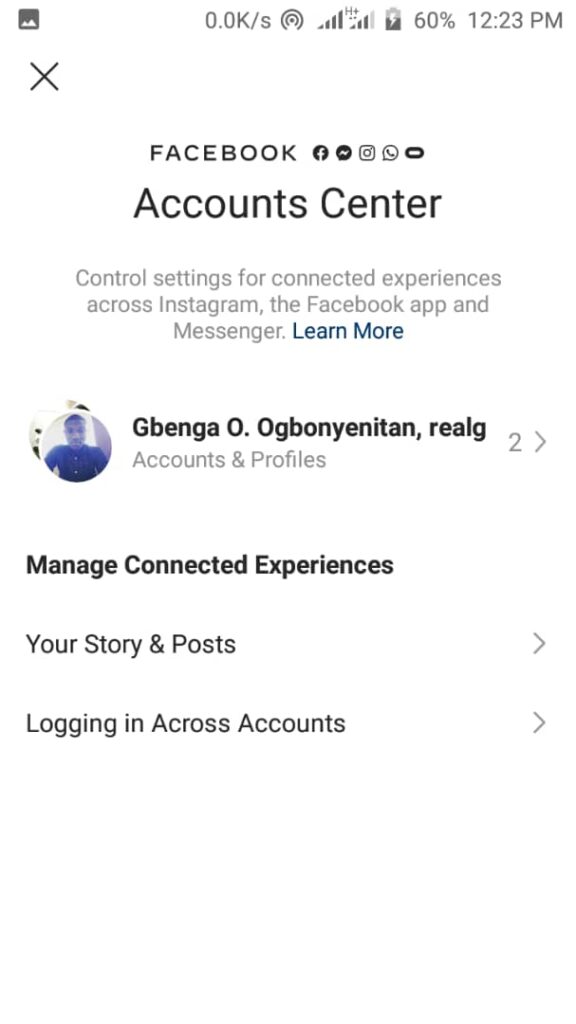
Step 1: Tap “Your story and your posts” to manage your posts. Activate the keys “Your story” or “Your posts” if you want to repeat your new posts on all synchronized social networks;
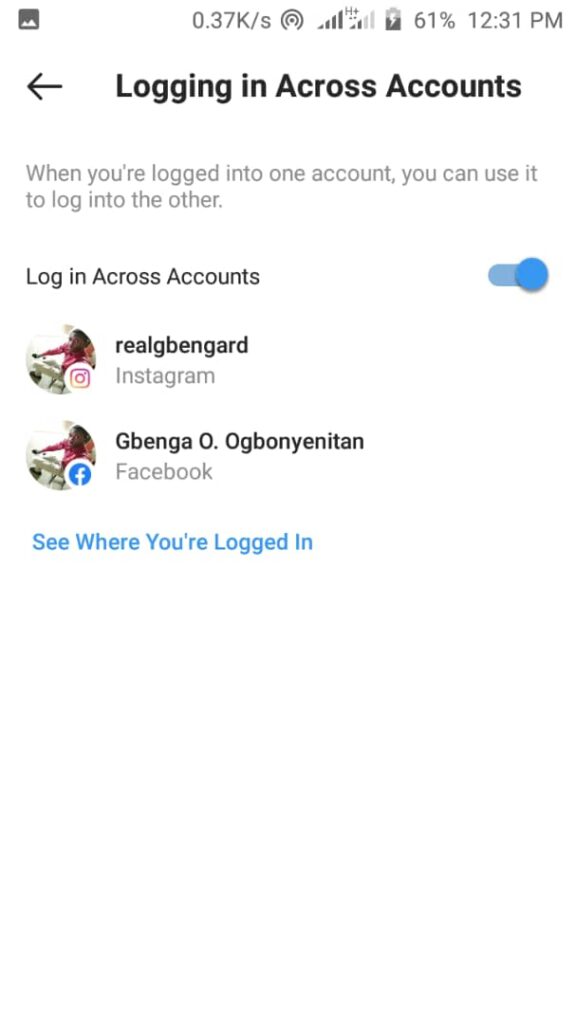
Step 2: Click “Log in Across Accounts” and activate the key if you want to use the same login for all social networks;
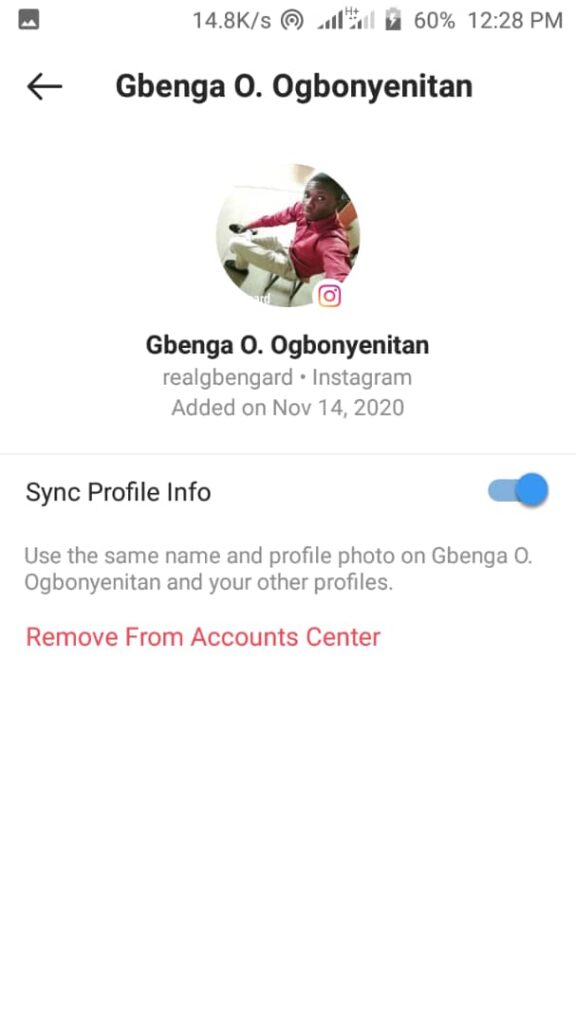
Step 3: Tap on your accounts and choose a social network. Activate the “Synchronize profile information” key to copy your name and profile picture on all social networks;
Step 4: Tap “Remove from Account Center” to remove the profile from synchronization. Confirm the action on the “Continue” button and end on “Remove”.
That’s it. Take advantage of the tips to synchronize your networks through Facebook Account Center.
This post may contain affiliate links, which means that I may receive a commission if you make a purchase using these links. As an Amazon Associate, I earn from qualifying purchases.

