WhatsApp can weigh the phone’s memory and cause crashes as all files shared by the messenger for Android and iPhone (iOS) are saved to internal storage. However, it is possible to delete unnecessary documents and free up space in the system with some tips. Activating the data saving mode, deleting the received messages, or cleaning the mobile directory are some tricks to perform this cleaning in WhatsApp.
Removing files like old audio messages and archived conversations helps free up space on the phone, which allows downloading other documents and improving the speed and functioning of the smartphone and the application. Here are the 6 tricks to clean up your phone memory and get rid of unnecessary WhatsApp files.
1. Use WhatsApp Cleaner Apps
Free applications can empty phone memory and delete unnecessary WhatsApp files. One option is the Cleaner for WhatsApp, available only for Android on Google Play Store. It allows you to view the number of files saved by WhatsApp and the space occupied on your phone to make it easier to select large documents for cleaning.
The Cleaner for WhatsApp separates the mobile files into categories according to format and even informs about the existence of duplicate files in memory. The app allows the deletion of data received and sent by WhatsApp, such as documents, images, audio, and videos. You can choose to delete just one file or several at once. iPhone owners (iOS) can download the Phone Cleaner from the App Store, an application that offers similar features to free up memory on the smartphone.
2. Delete files in the Phone Directory
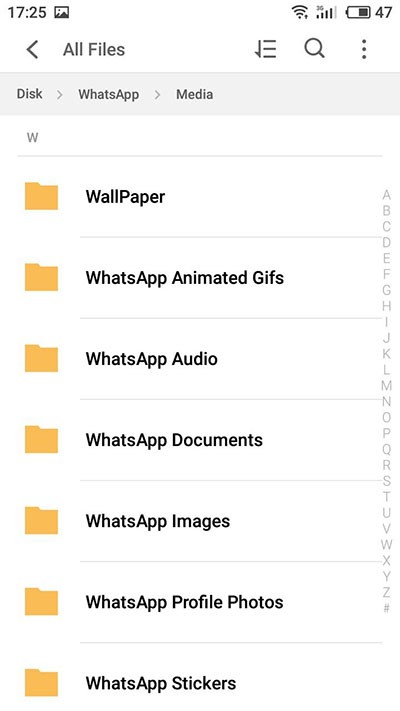
WhatsApp files can also be cleaned manually on the Android phone directory. To start removing documents, access the WhatsApp folder, which is usually located in “Internal Storage”, in the “My Files” command. In this folder, the files sent by messenger are categorized by purpose (audio, wallpaper, documents, photos, stickers) and can be deleted with one touch.
3. Activate iPhone Data Saving Mode (iOS)
Apple’s iOS system provides a native data-saving mode that saves the user’s mobile data. WhatsApp gained compatibility with the feature in January and when enabled, the tool stops the automatic download of all media sent by the application – and even voice messages.
The feature is useful, when using WhatsApp on 3G, to avoid downloading unnecessary files and save iPhone memory. Data saving can be activated in iOS from “Settings” in the “Mobile” section.
4. Disable Automatic Media Download
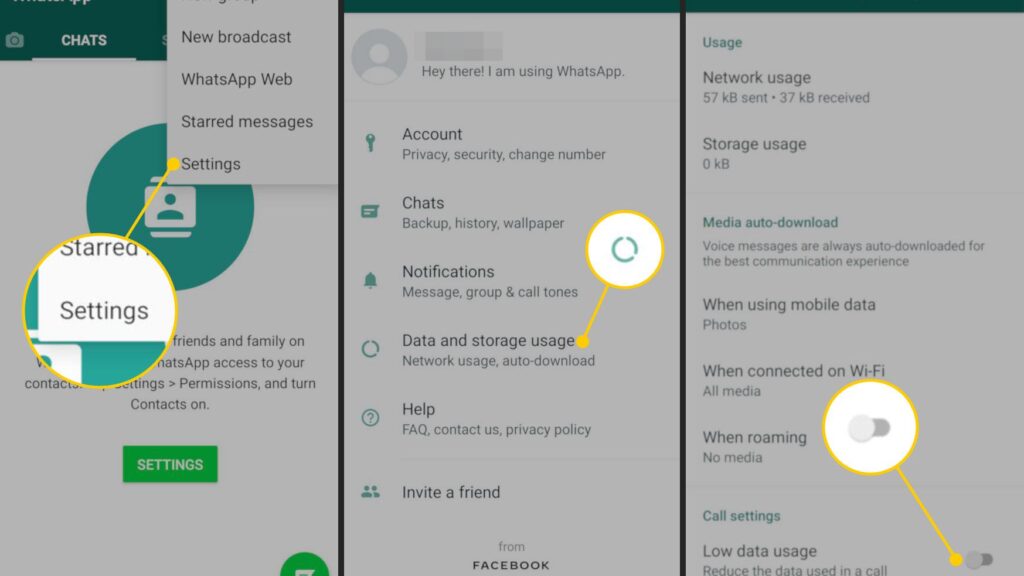
You can still free up space on your phone by disabling automatic file downloading in WhatsApp settings. This way, the documents will only be saved if the user clicks to download manually, which helps to select which media you want to download on the smartphone.
To configure the function, go to “Settings” in the app and touch “Data Usage”. Then, you can choose whether the automatic download will be disabled only when connected to mobile data, Wi-Fi, or both, and decide which types of documents will not be downloaded automatically.
5. Clear Archived Chats
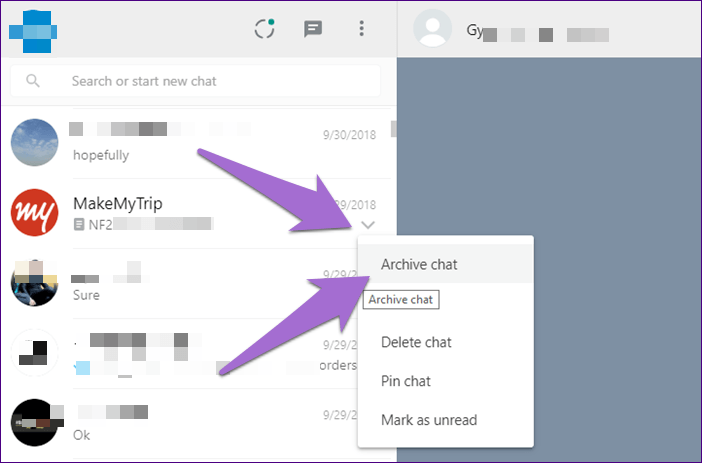
WhatsApp allows you to archive conversations to hide messages from the application’s home screen. However, users can forget about archived chats, which still take up space on the phone with unnecessary files.
That’s why cleaning up archived conversations from WhatsApp can be a way to free up memory on the smartphone. To access the archived messages, scroll to the bottom of the WhatsApp home screen and touch “Archived Chats”. The cleanup must be done manually by selecting each conversation recorded in history.
6. Delete Messages from all Conversations
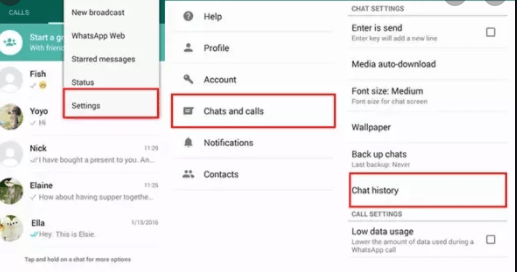
Another tip is to clear all the messages of a group, without leaving the collective conversation. In this way, it is possible to delete all content from chats (such as videos, images, messages, and other media), delete documents, and free up space in internal storage.
To clean up, press “Settings” in WhatsApp. Go to the “Chat” section and touch “Chat History”. Select the “Clear All Conversations” option and the app will delete all files saved on the smartphone.
This post may contain affiliate links, which means that I may receive a commission if you make a purchase using these links. As an Amazon Associate, I earn from qualifying purchases.

