One of the most common errors in Windows 10, Windows 8, and Windows 7 when running certain programs is related to the api-ms-win-crt-heap-l1-1-0.dll file. The system issues a message that “api-ms-win-crt-heap-l1-1-0.dll is missing on your computer” or “api-ms-win-crt-heap-l1-1-0.dll is missing”, a particularly common error in Adobe, Microsoft Office, and iTunes programs. The good news is that this error can be easily solved by following the steps described below.
Solutions to Missing “api-ms-win-crt-heap-l1-1-0.dll” Error on Your Computer
The first step that you will have to follow to solve the missing api-ms-win-crt-heap-l1-1-0.dll is to download the Visual Studio C++ libraries, a set of libraries that has an endless number of DLL files necessary for the good operation of Windows. You can download the libraries through the following link:
- Download Visual C++ for Windows
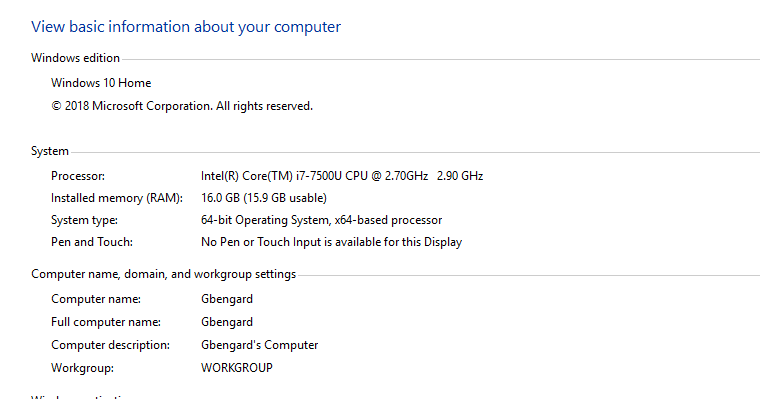
Once inside the Microsoft web page, the next step will be to know the architecture of our computer to download the version compatible with the system. The process is as simple as right-clicking on the Windows icon in the Start menu. Then, click on System. In System type, the architecture of the processor will be shown, which can be of 32 or 64 bits, or go to “This PC”, right-click on an empty space and click on “Properties”.
Finally, download and install the version compatible with your computer: x86 for 32-bit computers and x64 for 64-bit computers. The installation process is similar to that of any other program, although you will have to restart the PC for the changes to be applied correctly.
Download api-ms-win-crt-heap-l1-1-0.dll Manually
If the previous method does not work, the next step is to download the api-ms-win-crt-heap-l1-1-0.dll file manually and install it in the appropriate system folder.
- Download api-ms-win-crt-heap-l1-1-1-0-0.dll for 32 bits
- Download api-ms-win-crt-heap-l1-1-1-0-0.dll for 64 bits
After downloading the version compatible with your system, the next thing to do is to move the file to the System32 folder in the following path:
- Local disk C: Windows System32.
If the file is 32-bit, you can also paste it in the SysWOW64 folder of the same path to force the detection of the library in Windows.
If the latter does not work, the next step will be to copy the same library inside the folder of the program that is generating the error. To do this, you will right-click on the application icon. Then, click on “Open file location”.
Finally, paste the file you just downloaded into the folder that opens next.
What If the Above Does not Work?
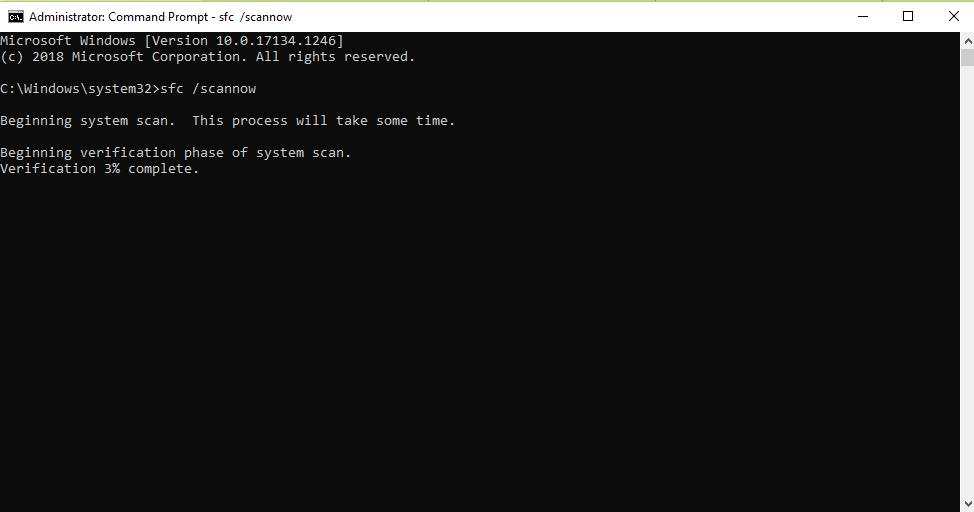
If none of the previous methods works correctly, the option is to use the Windows command line. To open the program, type the term ‘CMD’ in the search bar of the Start menu. Once the program is located, right-click on it to open it with administrative privileges.
With the command prompt open, type the following command:
- sfc /scannow
Automatically, the system will start running a diagnostic tool that will search for and repair all Windows errors. The process may take several minutes, depending on the speed of the hard disk.
This post may contain affiliate links, which means that I may receive a commission if you make a purchase using these links. As an Amazon Associate, I earn from qualifying purchases.

