When you browse the Internet via a computer or any other device such as a mobile phone or tablet, you are leaving a trail of the sites you visit. Someone else can easily see through your browsing history the sites you have visited, in great detail. They can also see what you’ve accidentally visited in your address bar. Avoiding this violation of your privacy won’t take much effort. To keep the sites you visit secret, we’re going to reveal some very simple tricks.
Browse in Incognito Mode
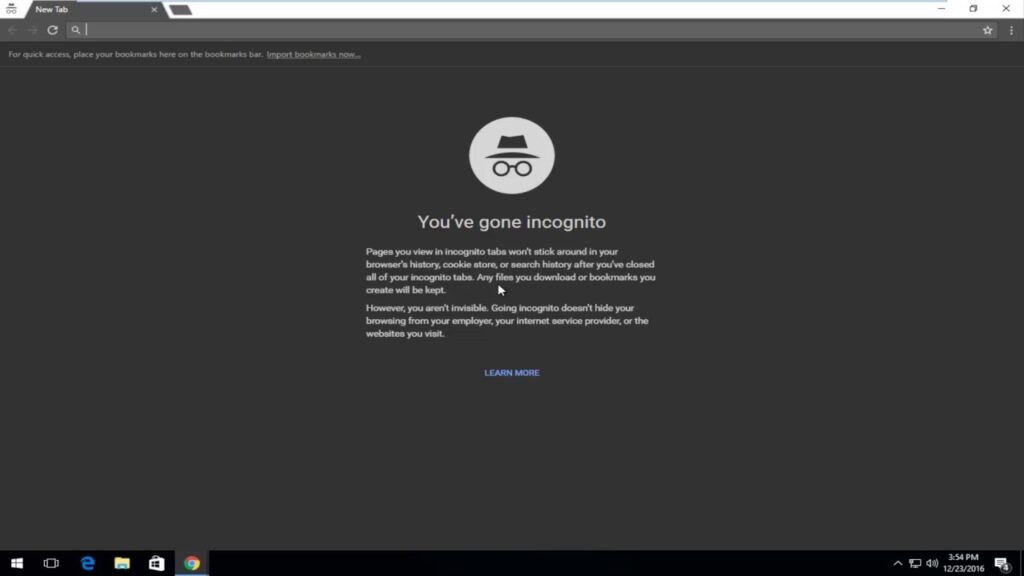
This is usually one of the most common options for users who do not want to leave a trace of navigation. The most popular browsers such as Chrome, Safari, or Firefox have incognito browsing mode. By activating this mode, you ensure that neither your browsing history nor your cookies are stored. So the other person using that same device when you go online won’t get the suggestions for what you visited in the address bar either.
Before browsing pornographic sites, for example, it is recommended that you activate your browser’s incognito mode to save yourself the embarrassment. To activate it in Google Chrome, go to the three dots in the top right corner of the browser window. When you click, a drop-down list of options appears, and you have to select the third option “New incognito window”. A window opens immediately and appears in black, letting you know that you are in incognito mode.
To activate it in Firefox: go to the top right corner of the window and click on the three horizontal lines. From the drop-down menu, select “New Private Window”.
To activate it in Safari: You can also use the incognito browsing mode in Safari via Mac. Just open the Safari browser and go to the File tab at the top of the desktop. A list of options appears, where you select “New Private Window”.
Browse in Incognito Mode on your Mobile
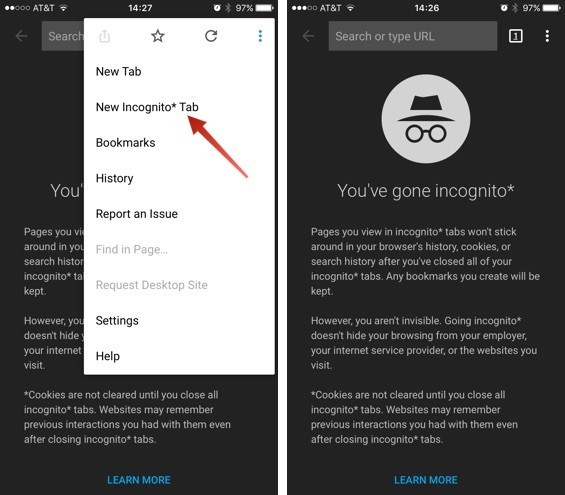
On your mobile phone, you may also protect your privacy when surfing the Internet. To activate Google Chrome’s incognito browsing mode on your mobile, the process is as follows: once the browser is open, go to the top right and click on the three dots. In the list of options that appears, select “New incognito tab”.
To do this through the Safari browser on your mobile phone: go to the top right corner and click on the three horizontal dots. In the list, select “Private”.
Clear Browsing History
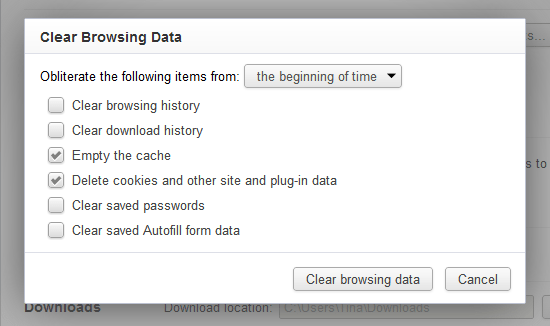
If you have forgotten to activate the incognito mode and want to leave no trace of what you have visited, another alternative is to delete the browsing history. This is a measure used by most users who prefer to prevent someone else from accessing their searches.
To access this option in Google Chrome, go to the three dots at the top right of the browser window. Select “History” from the drop-down menu. On your left, another section appears with what you’ve recently closed and the sites you’ve visited. Click “History” and it takes you to a new window. On the left side, there are three sections, you have to go to the third one “Clear browsing data”. It opens a new configuration window. In this section, you can determine what you want to delete: browsing history, cookies, and other site data or cached files and images. And from what time interval: the last hour, 24 hours, 7 days, 4 weeks, or forever. Once you have set this, you must press the “Clear data” button.
To clear Firefox history: go back to the top right corner of the window and select “Options”. A new window will open and on the left side, you should check the “Privacy & Security” option. In the History section, you have different options to clear browser history. It offers you the option of indicating a time range to be cleaned, where you can also delete cookies, cache, active sessions
To clear the history in Safari: When you open the browser, the History tab appears at the top of the Mac desktop. When you click it, you must select the last option in the “Clear History” list. It offers to clear today, today, and yesterday or all history.
Delete the Browsing History on the Mobile
To clear your browsing history on your mobile, if it’s Google Chrome, you need to do the following. Click on the three vertical dots at the top of your screen. From the list, select “History” and “Delete browsing data”. Just like on your PC, it lets you delete cookies and site data, as well as cached image files.
To do this via the Safari browser, go to the upper-right corner and click the three dots horizontally. You’ll see separate options for Clear History, Clear Cookie, and Clear Cache.
Use Secure Connection and Change Browser
These are other useful alternatives for improving privacy. Although Google is the search engine of choice, other options are more sensitive to our data. DuckDuckGo is a search engine that you can use without any problems, and at no time will it save your search history. On their website, they emphasize that they do not track users’ information, regardless of whether you browse incognito or not.
Keep in mind that not only browsers keep our browsing history. All the companies that give access to the network also store this data. In this sense, some operators can offer you a specific secure connection, such as Movistar, which guarantees that they will encrypt your browsing data, and therefore nobody will have access to them. To find out if your operator offers this service you will have to consult them. It is also useful for preventing attacks by cyber-criminals.
This post may contain affiliate links, which means that I may receive a commission if you make a purchase using these links. As an Amazon Associate, I earn from qualifying purchases.

