When we put the cell phone to charge, it can be easy to overlook when it has finished charging, having to check it from time to time. A curious solution is to make the cell phone tell you by voice that it is fully charged, with the use of the automation application Automate.
With this application, you will create automation whereby as soon as the mobile is fully charged, it will play the message you want. This is something that for now is not possible to do with Google Assistant routines or IFTTT.
Make the phone tell you when it is charged
First of all, you’re going to need the automation app Automate, free (with in-app purchases) and quite a bit more complex and powerful than IFTTT. The bad news is that it is only available in English, although we won’t have to deal with it much beyond configuring our set of rules and actions.
- Download Automate
Automate can be a bit overwhelming at first, although it all makes sense once you start to understand what’s what. It is an application that instead of being limited to linear sets of conditions and actions, introduces nodes to control the flow of automation. However, our automation is going to be very simple, so it only has three nodes, including the initial one.
Press the floating + button to create the first project, which starts with a start node. Press the + button again to add the first block. You should choose Battery level? in the Battery & power category. Tap on this node after adding it to the panel and change its value from Minimum level to 100%.
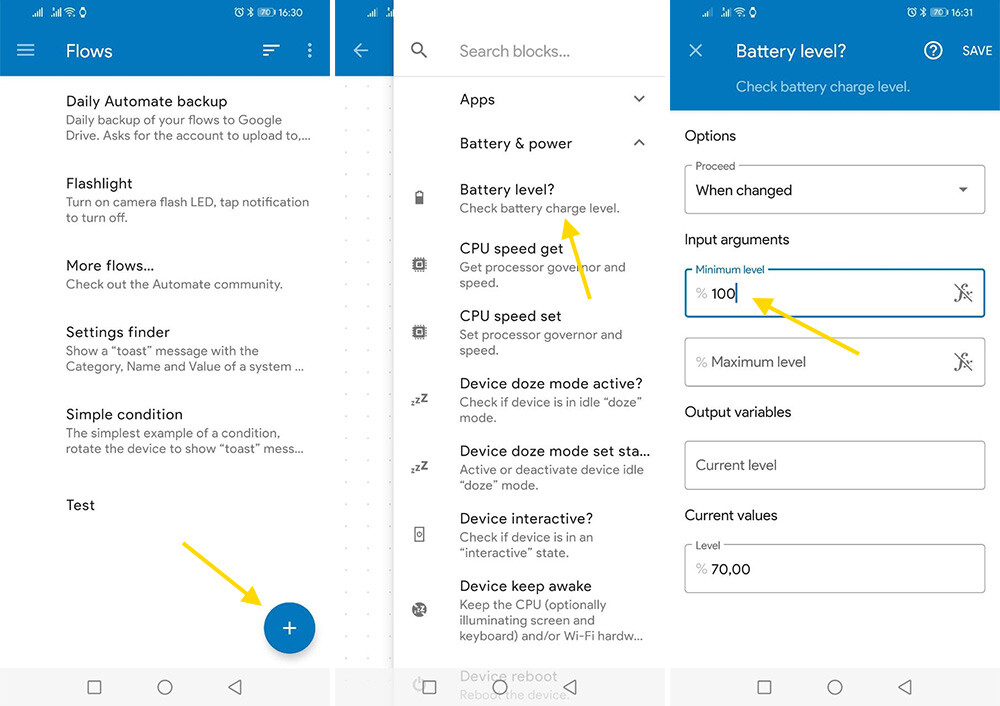
Back in the project overview, link from GO of Flow beginning to IN of When battery level, drawing a line with your finger, which will link both blocks. We already have the condition, but we are missing the action to be performed.
Press the floating + button and add the Speak block inside Camera & Sound. Tap on it to access its parameters and enter the text you want to play in the Message section. It is recommended that you also specify the language in Language, and it is not superfluous to choose the TTS engine in the Engine if you have several different ones in the mobile.
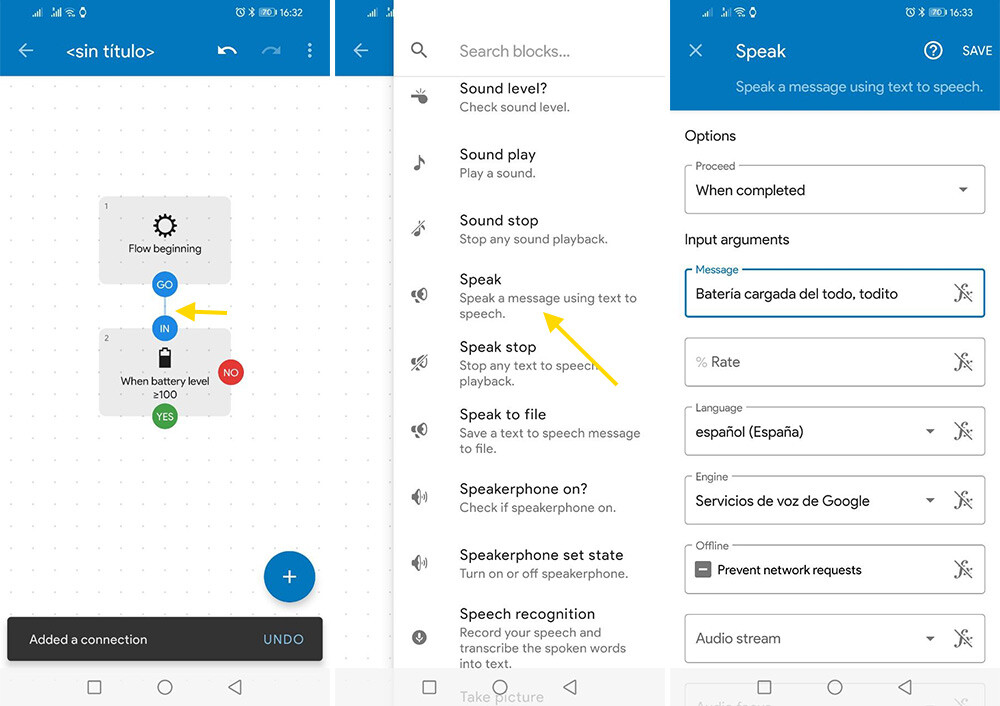
Press Save to return to the project preview and link from the YES in When battery level to the IN in Speak, linking them together. The final result of your project should look something similar to the following image.
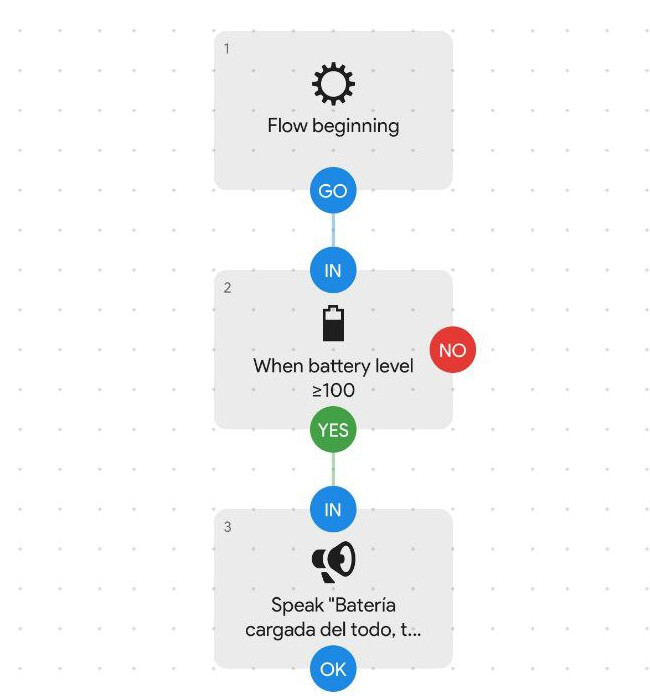
Go back and you can edit automation to change its name, although this is entirely optional. To do this, click the pencil button and then choose the label button. Click Save.
Now the only thing left to do is to start the automation, which will leave Automate watching for changes in the battery level of the mobile. Just below the buttons, you can see the log with the progress of conditions and actions.
The only thing left to do is to wait until the battery reaches 100% or the amount you have configured. At that moment, the mobile will play the message you specified using the TTS engine of the mobile. The only downside is that you must leave the phone unlocked for the application to perform the action. Otherwise, it will execute it as soon as you unlock it.
This post may contain affiliate links, which means that I may receive a commission if you make a purchase using these links. As an Amazon Associate, I earn from qualifying purchases.

