It is possible to migrate data from an Android phone to an iPhone (iOS) without any problems. But some users may have questions about how to perform the transfer from one operating system to the other. With this in mind, Techidence has prepared a very complete list on how to migrate media files such as photos, videos, messages, contact lists, and call history from Android to iPhone.
Here is how to use the Move to iOS app to transfer files between phones with different operating systems. We also show you how to recover and transfer your WhatsApp messages from Android to iPhone, as well as some useful tips for those who have just switched smartphones.
1. Backup to Google Drive
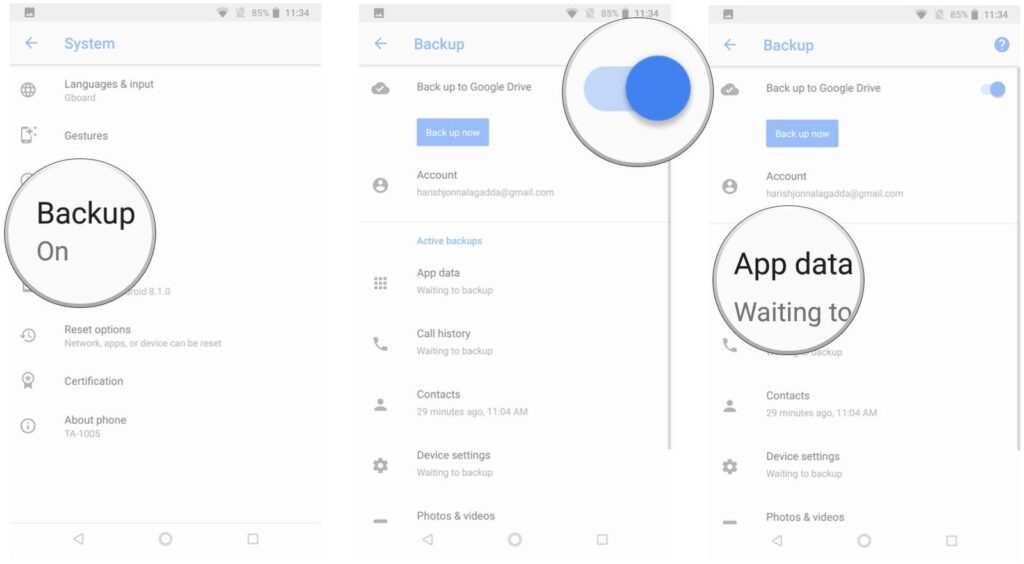
Before starting the process of transferring files, it is ideal to have a backup on Android, in case the procedure fails. Therefore, backing up your data to Google Drive is essential. On your Android, go into settings and swipe down until you find the “Systems” option. Then tap “Advanced” and then tap “Backup” and enable the switch next to “Backup to Google Drive”.
The option, in addition to saving your phone’s photo and video files in the cloud, also saves your contact list, call and message history, Wi-Fi settings and passwords, and even your installed apps and app data. Another important tip is to delete files you no longer want from your phone before storing all this data in the cloud. This way you can optimize the device’s memory by deleting photos, videos, and apps you no longer use.
2. Download and use Move to iOS
Move to iOS is an official Apple application that facilitates the process of migration between operating systems. To use it, it is recommended that both phones are connected to the charger during the entire procedure. Also, since the app can connect the two devices via the Internet, both devices need to share the same Wi-Fi connection to migrate the files.
When you start setting up your new iPhone, click “Migrate iPhone Data”. To access this step, your device must not have any data stored on it – i.e. if you have already turned it on and downloaded any applications to it, you will need to restore it to its factory settings. Then write down the six or eight-digit code that will appear on the iPhone screen.
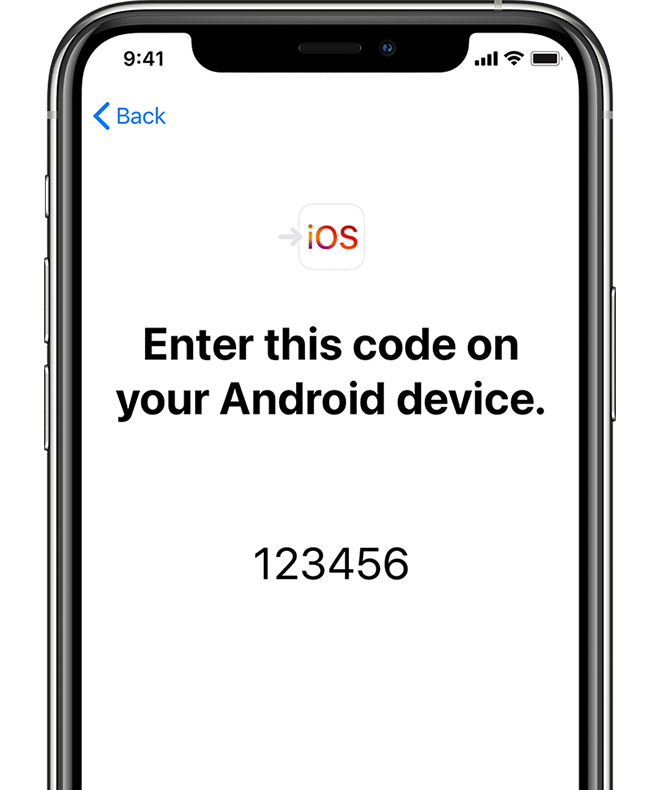
Now, on Android, open the Move to iOS app and enter the same code you received on the iPhone screen in the place indicated. Then select the data you want to transfer to your iPhone for Move to iOS to copy. You will then receive a prompt on your iPhone to transfer the data. Please note that the storage space on your iPhone must be larger than the space occupied by the media on Android.
3. Install the same Android apps on iPhone
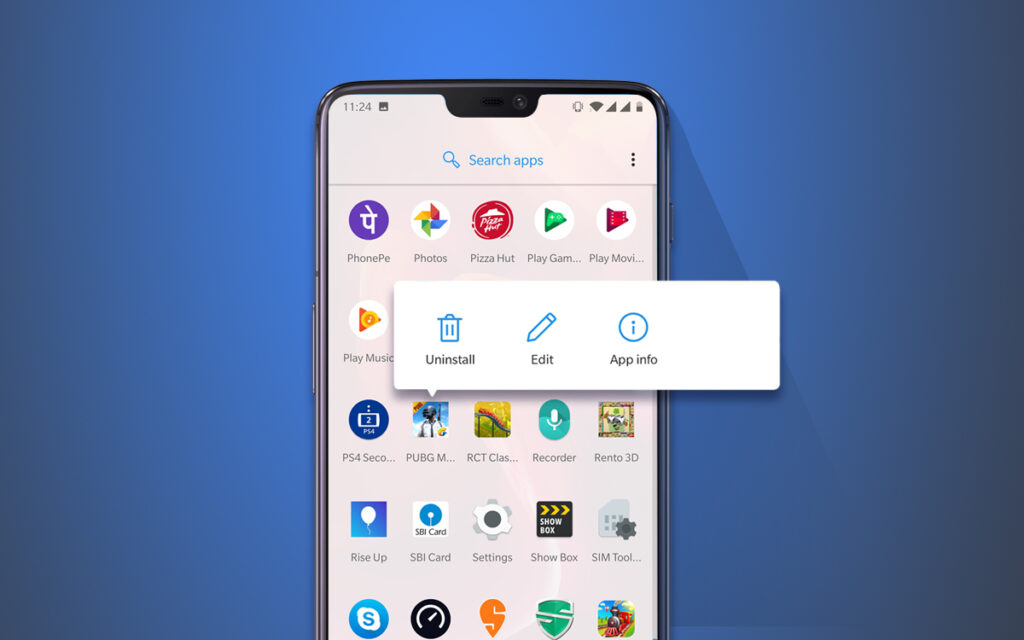
After you have finished transferring files between devices with Move to iOS, check that all data has indeed been copied from one system to the other. If the storage space on the iPhone is not sufficient to receive the Android data, the transfer may not work or fail. Therefore, not all files may be transferred. Before you delete your Android data, make sure that the migration was successful.
Also, data migration by Move to iOS does not transfer apps from one system to the other, mainly for compatibility reasons. However, iPhone may make suggestions of apps to download based on the apps already installed on Android. If the suggested apps are not the same, you can search for them manually in Apple’s store.
It is also worth mentioning that Move to iOS is not able to send saved app data and paid app content to iPhone – i.e. you will not be able to save your progress in game apps to iOS. Also, if you have purchased apps from the Google Play Store, you will have to purchase them again from the App Store.
4. How to Move WhatsApp
Move to iOS, although it allows you to transfer data from Android to iPhone, is not able to transfer apps or files like WhatsApp conversations. Because Android uses Google Drive backup, and iPhone uses iCloud backup, you need to use third-party software (like MobileTrans for example) to migrate your messenger data from one system to the other.
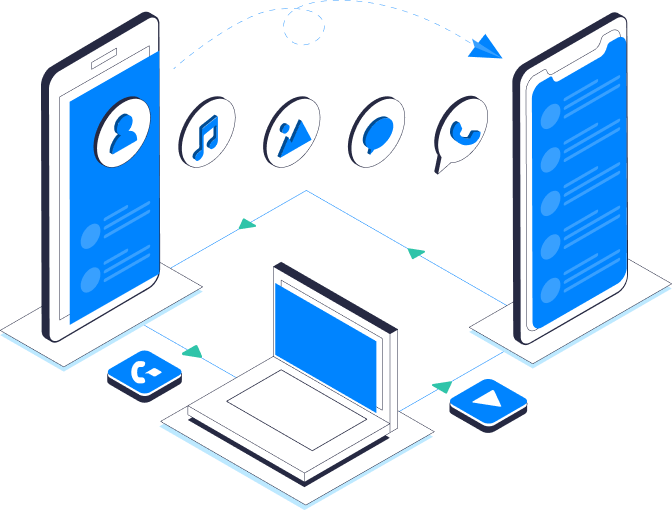
To do this, first of all, you need to download MobileTrans on your PC. Then connect the two devices to the computer to start transferring the conversations. From the software, you can select the source smartphone and the destination smartphone for the files. Before you start the transfer, don’t forget to back up the files on your device.
In addition, WhatsApp itself has been working on a feature to transfer data natively, which would work through the app itself. Thus, it would be possible to recover messages from an Android phone to an iPhone in a few steps – and, more importantly, in an official way. The feature is still in the testing phase, but according to the specialized website WABetaInfo, it would be enough just to update the messenger before linking the WhatsApp account to a new device.
5. Reset Android to Factory Settings
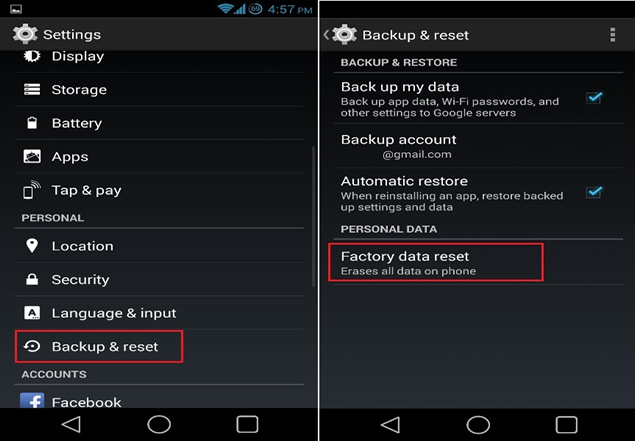
After you finish transferring the files and check if the data migration was successful, you can restore Android to factory settings. This way you can sell or donate it without running the risk of other users accessing your photos or social network login data. To do this, go into Android settings and look for the “System” tab. Under “Advanced”, go to “Reset options” and select “Erase all data”.
This post may contain affiliate links, which means that I may receive a commission if you make a purchase using these links. As an Amazon Associate, I earn from qualifying purchases.

