We are going to explain what is Twitter safe mode, a new feature that Twitter is beginning to offer its users. It is a mode that allows you to have a cleaner Twitter wall, avoiding seeing messages that the social network may consider annoying.
In the end, just as in all social networks that protect our right to anonymity, it is inevitable to find accounts that use this right to annoy. The idea behind this mode is to allow you to have a way to enjoy Twitter without having to read such users.
What is Twitter safe mode?
Twitter safe mode is a new feature that is coming to the social network. It is a mode that you can activate in your profile, and it will serve to filter the content that you are going to see on Twitter and avoid some kinds of messages.
When you activate this mode in your account, Twitter will hide potentially inappropriate messages posted by certain accounts from your view. This means that accounts that tend to write insults or hateful comments will be hidden, and with this mode, their messages will be hidden from your wall, while you continue to read from other accounts.
In addition to this type of content, messages from accounts that make unwanted replies or too many mentions repeatedly will also be hidden. In this way, you will avoid having to read the posts of the typical annoying people who always go to certain messages to make a mess with mentions and replies that often do not contribute anything.
When you activate this function, Twitter blocks messages for a maximum of seven days. To avoid blocking users with those you really talk to normally, the social network will analyze your conversations to analyze the relationship you have with the other accounts, whether they follow each other or comment frequently.
How to activate Twitter’s safe mode
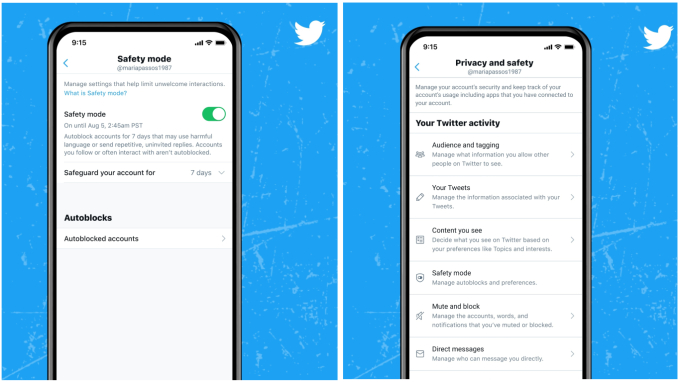
The Twitter safe mode will be activated progressively in the accounts, and to activate it, you have to enter the settings menu of the Twitter application. Then, go to the Privacy and security section, which is where you will be able to activate it by choosing the number of days you want to protect the account, with a maximum of seven. Then, if you want, you will have to re-activate it.
This post may contain affiliate links, which means that I may receive a commission if you make a purchase using these links. As an Amazon Associate, I earn from qualifying purchases.

